Free Drive and Rover Replay
Interactive 3D Web application made with Verge3D. Immerse yourself in amazing graphics experience offered by state-of-the WebGL and HTML5 technologies. Verge3D available in three licensing options. Verge3D Personal License is an affordable license for freelancers and sole proprietorships. Verge3D Team is a license for small entities with annual revenues/budgets below $ 1,000,000. The Team edition allows you for unlimited installations within your company. It was called Verge3D to emphasize the state-of-the-art nature of the company’s new product. Inspired by and built for artists, Verge3D makes it easy to create immersive online experiences hiding the intricacies of the underlying WebGL technology.
Click a marker to watch Curiosity in action, or choose from the list below.
REPLAY
Control Curiosity
Bring Curiosity to life by moving the parts highlighted in blue. Click and drag the parts to make the rover's robotic arm, antenna and mast move.
Learn About Curiosity
Mouse over the rover to learn about its components, or choose from the list below.
Pahrump Hills Highlights
Click a marker to learn about highlights in the region, or choose from the list below.
Welcome to Experience Curiosity
Click the information button in the top right corner to get started.
This application is best viewed in fullscreen, click the button to switch.
To return to , click the button.
About Experience Curiosity
Welcome to Experience Curiosity, a WebGL tool to learn about the Curiosity Rover and its adventures in the Pahrump Hills region of Gale Crater on Mars. Explore the highlights of the Pahrump Hills area, replay some of Curiosity's activities, or take control and use a virtual rover to have a look around.
To best experience this web application, we recommend using one of the following WebGL enabled browsers:
- Google Chrome 34+
- Mozilla Firefox 31+
- Apple Safari 8+
- Microsoft Internet Explorer 11+ (experimental)
Other browsers may work, but Chrome or Firefox are suggested for a better experience except on iOS where Safari is prefered.
How to Use
Click and drag on the background to rotate the camera view. Use your mouse wheel or pinch the screen to zoom in and out from Curiosity.
From the left panel you can choose your view and explore features of Experience Curiosity.
Free Drive and Rover Replay
| Choose Free Drive and Rover Replay to explore the landscape or to watch Curiosity reenact events. For Free Drive, click/tap anywhere in the landscape and Curiosity will drive to that location. For Rover Replay, choose from the list to select an event and watch Curiosity in action. |
| You can also click/tap the corresponding markers in the landscape to experience Rover Replay. |
Control Curiosity Flash player 10.3 mac download.
| Choose Control Curiosity to manually operate Curiosity components. |
| Several rover components will glow to indicate they are operable. |
| Click/tap an operable component as indicated by the highlighting above. A blue arrow will appear indicating how to maneuver the part. Click/tap and drag to move the part in the indicated direction. |
Learn About Curiosity
| Choose Learn About Curiosity to learn all about the rover components. Click/tap a component from the list to view a description of that part. Scroll the list to view more components. |
| You can also click/tap directly on the rover to select a component. The rover component will highlight. |
Pahrump Hills Highlights
| Choose Pahrump Hills Highlights to explore important sites in the region. Click/tap a location from the list to go there and view an image and description of that site. |
| You can also click/tap the corresponding markers in the landscape to visit a location. |
The right camera panel provides views from various cameras mounted on the rover and is available in all modes except Pahrump Hills Highlights.
| Click the left and right arrows to cycle through the seven available camera views. In the Control Curiosity mode, you can also click/tap and drag inside the camera window to control the camera's view. |
Tips and Tricks
| For more info about Experience Curiosity, tips on how to use the interface, and credits, click the circle 'i' icon in the top right. |
| Click/tap the arrows tab to collapse or expand a panel. |
Credits
Verge 3d Manual
Project Lead and Art Direction:
Brian Kumanchik
Design:
Brian Kumanchik, Erik Boettcher
Producers:
Kevin Hussey, Stephen Kulczycki
Technical Director:
Doug Ellison
Programming Lead:
Erik Boettcher
3D art:
Brian Kumanchik, Doug Ellison
RKSML Importer/Exporter:
Andrew Boettcher
Copywriters:
Carolina Carnalla-Martinez, Doug Ellison
UI Layout and Design:
Andrea Boeck and Justin Moore (Moore Boeck), Brian Kumanchik
Verge3d Ajax
Voice Talent:
Ashwin Vasavada and Jennifer Trosper
3D Web Engine: Verge3D
Yuri and Alex Kovelenov, Ivan Lyubovnikov, Mikhail Luzyanin

Special Thanks:
Alexander Menzies
Testers:
Daniel Sedlacko, Henry Kline, Elizabeth Landau, Tony Rice, Joe Kumanchik, Melody Ho, Davit Stepanyan, Whitney Clavin, Alan Buis, Ashwin Vasavada, Grigory Odegov, Rachel Zimmerman-Brachman, Randal Jackson, Holly Shaftel, Brian Morrison, David Mittman, Steven Muckley, Alan Rich, Eric Hambright
Problem While Starting
To best experience this web application, we recommend using one of the following WebGL enabled browsers:
- Google Chrome 34+
- Mozilla Firefox 31+
- Apple Safari 8+
- Microsoft Internet Explorer 11+ (experimental)
Other browsers may work, but Chrome or Firefox are suggested for a better experience exception on iOS where Safari is prefered. Quicken for mac 2017 download. To check if your browser supports WebGL, you can visit https://get.webgl.org.
Google uses cookies and data to:- Deliver and maintain services, like tracking outages and protecting against spam, fraud, and abuse
- Measure audience engagement and site statistics to understand how our services are used
Verge3d For Blender
If you agree, we’ll also use cookies and data to:Verge3d Compression
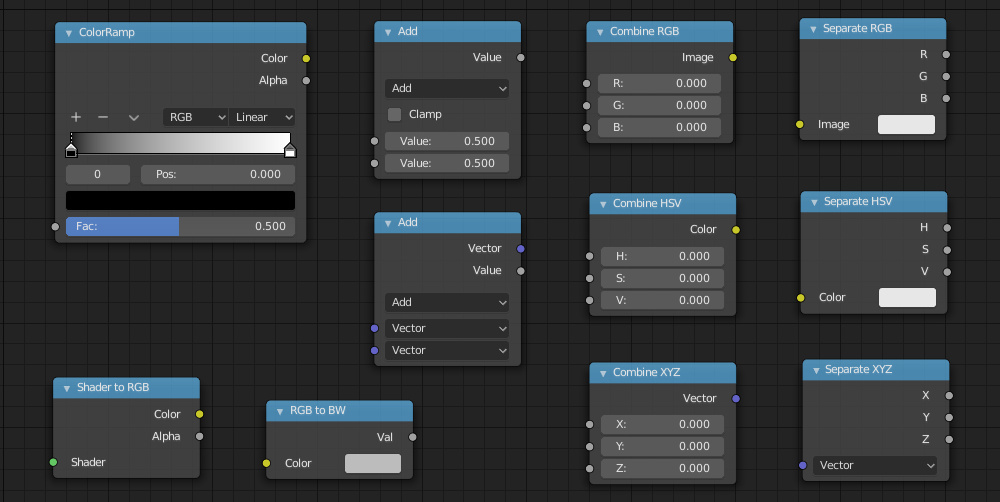
- Improve the quality of our services and develop new ones
- Deliver and measure the effectiveness of ads
- Show personalized content, depending on your settings
- Show personalized or generic ads, depending on your settings, on Google and across the web
3d Blender Websites
For non-personalized content and ads, what you see may be influenced by things like the content you’re currently viewing and your location (ad serving is based on general location). Personalized content and ads can be based on those things and your activity like Google searches and videos you watch on YouTube. Personalized content and ads include things like more relevant results and recommendations, a customized YouTube homepage, and ads that are tailored to your interests.Verge3d Price
Click “Customize” to review options, including controls to reject the use of cookies for personalization and information about browser-level controls to reject some or all cookies for other uses. You can also visit g.co/privacytools anytime.
